

UPnP (Universal Plug and Play) is a service of network devices (computers, routers, printers, etc...) that enables them to find each other, talk to each other, explore services provided by each other and use the services found. Skiltor servers can find the router (if any) on the network and configure it using UPnP to make the server available via the router from the Internet.
A brief technical explanation of this service follows in the next chapters with a little guide to help setting it up:
A good example of the usage of this service is the port-forwarding service of a router device. Most Internet games or bittorrent programs require themselves to be "viewable" on the Internet so others can initiate connections to them.
For a computer connected directly onto the Internet this is not an issue because the machine is "on the net", having its own IP address; everybody can see and access it. This is not a lucky situation anyway. "Everybody" means what it is: a million people, many hackers and other bad guys among them who can access the computer and run custom programs on the machine using the operation system's or other misconfigured program's vulnerabilities. Because of this it is highly recommended to use some kind of protection mechanism between the computer and the Internet which can control the access requests arriving from the outside world. A "router" accessible in almost any shop for around 40€ is a perfect device for this. (It is a different question that most users buy it for a different purpose: it can "divide" one Internet connection between several computers, moreover it makes this possible through wireless connection too.)
So there is a tiny cheap device that protects the computer from attacks arriving from Internet. The problem is that it does it by blocking all access requests from outside. In practice using a router means that the computer can't be seen from Internet, only the router itself. But what should one do when the goal is to make the computer (or at least some of its services) be accessible from the Internet? This situation is very common when using a bittorrent client, which based on direct connection of its users. Or when running a web server, where the goal is to make the computer serve an html page (or some other content) whenever anybody on the Internet types the IP address (or the URL if registered) of the server into his browser. How can it be done? Well, the router can be configured to allow specific requests pass through it. This task requires some specific skills in network configuration. To make life easy for the customers the manufacturers created the UPnP protocol which allows for programs (like the bittorrent clients above) running on computers on the local net to configure the router to forward ports (pass through specific network traffic) to them when needed.
Unfortunatelly the UPnP service is disabled by default, so the user has to turn it on. But no other action is required beyond this, every other task is handled by the programs automatically.
This guide describes the steps required to turn on UPnP service on a specific type of router (NetGear WGR614v7) only. The setup tasks required on the administration console may vary between different router types but in most cases they are similar enough to complete the configuration successfully by following this guide. In case of any problem it will be very useful to have the manual of the router in hand anyway. The original printed version is the best but if it is not available there is no problem: the user manual in pdf format is likely available on the web page of the manufacturer.
Very old routers may not provide UPnP service. In this case the manual forwarding of the port 80 is required.
1. All the routers available nowadays has a web-based configuration utility. To access it only the local IP address of the router needs to be known. If you use the router with the factory defaults you can find it's IP address in the manual. In general it is "http://192.168.1.1", but this is not a strict rule, it depends on the manufacturer. If you want to make a sure game (or the operation manual is not available) then start a command prompt and take a look at the network setting. For this press the "Win+r" buttons or choose "Run" from the "Start menu".
The "run command" window will appear. Type "cmd" and press "Enter" or clicko the "Ok" button.


2. In the appearing command prompt window type "ipconfig" and press "Enter". This prints out network setting data. Only the "default gateway" IP address is interesting, this is the IP address of the router. Write it down to a piece of paper for future use. you can close the terminal window, it is not needed anymore.
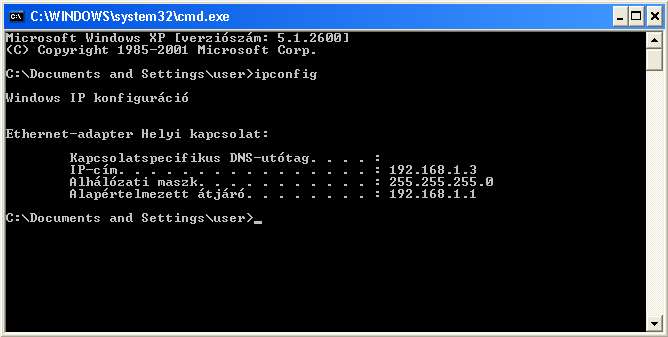


3. Open a browser and type in the IP address found in the previous step and press "Enter".
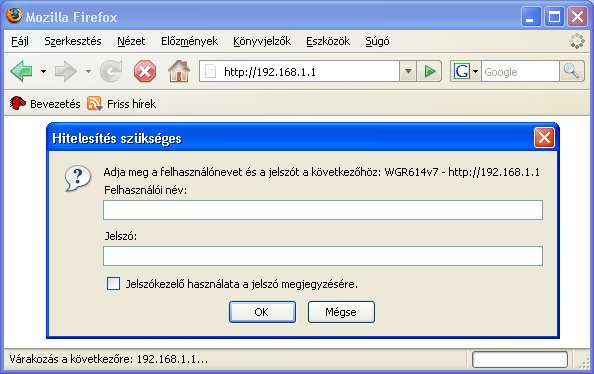

The router will ask for a username/password to access the administration pages. If you use factory defaults this username/password can be found in the manual. If it does not work and the router was not set up by you please ask the username/password from the person who configured the router. If it is not possible then the router needs to be reset. To achieve this please refer the user manual. (Usually this is done by pressing a small button on the router for a few seconds.) WARNING! This will set the router to factory defaults; it deletes everything including Internet, Wireless and security settings too! Only do this if you are prepared to configre everything again! It is a wise choice to ask for the help of a professional!
If you have the username/password, type it in the input boxes and press "Enter" or click the "Ok" button.
4. Search for the UPnP settings in the router menu. Turn on the service then activate the changes. Activatoin can happen by simply clicking the "Activate" button but depending on the router type it may require additional steps. (A "Save & activate" option in a separate menu or something like this. The concrete method of activating changes done in the router settings can be found in the router's manual.)
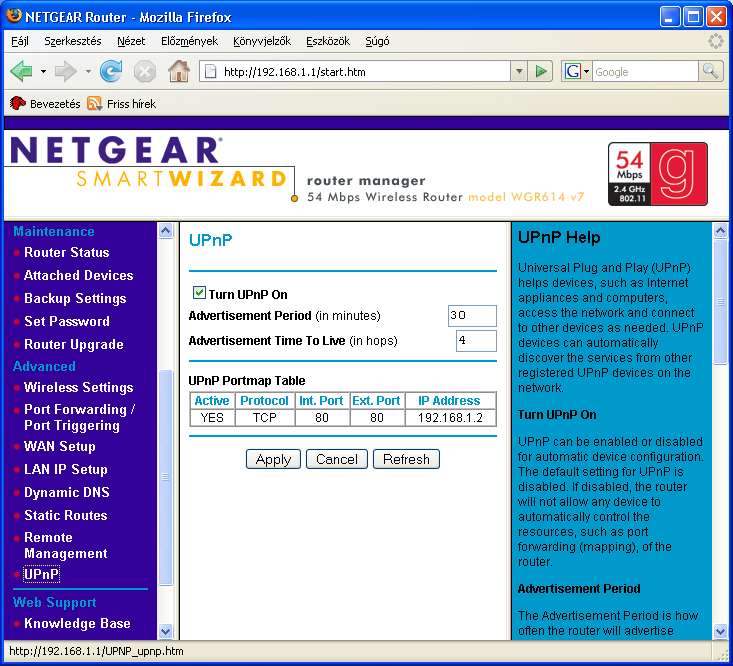



5. Done. The router now accepts configuration commands arriving from the local network. You can close the browser window.